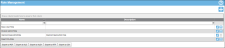Role Based Security
IntelliTrack uses role-based security. The ability to perform specific operations in the application are assigned to a user role. When a IntelliTrack user is assigned to a role, the user acquires the permission to perform the tasks assigned to the role.
When the IntelliTrack account is set up, an Admin RoleThe system automatically creates an Admin Role at account creation. It contains full access to all system features. This role cannot be deleted. Features cannot be removed from this role; however, features can be added to it. This role must be assigned to at least one active user in the system. is automatically created and an Admin user who is assigned to this role is created. The Admin role contains full access to all IntelliTrack features included in your license. Usually, the Admin user will add additional user roles and assign them to system users. For more information about adding a role, see "Adding a Role".
You are able to edit the role name and role features. For more information about editing a role, see "Editing a Role".
For more information about deleting a role, see "Deleting a Role".
Important: If a role is in use, it cannot be deleted.
A user role includes system features. For more information see " System Features".
A role is added to IntelliTrack at the Role Management page. To reach the Role Management page, select Security > Role Management from the navigation pane. To add a role to the application, you must have edit access rights to do so.
The Role Management page appears. The roles are listed in a grid by name and description.
The Role Management page contains the following features:
For more information about these web page features, see "Application Web Page Features".
The Role Management page contains the following icons.
|
Icon |
Description |
Function |
|---|---|---|
|
|
Add |
Select to add a new role. |
|
|
Clear |
Select to clear selections in the filter row. |
|
|
Edit |
Select to edit the role. |
|
|
Delete |
Select to delete the role. |